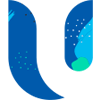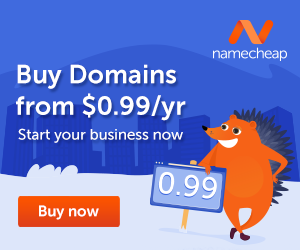Transferring domain names can be a cumbersome process, especially if you’re not familiar with the steps involved. Whether you’re changing your web host, selling your domain, or consolidating your domain portfolio, it’s crucial to know how to execute a domain transfer correctly. In this extensive guide, we’ll answer common queries like “how to transfer a domain name,” “how long does it take to transfer a domain,” and “how to transfer a domain to GoDaddy,” among many others.

Table of Contents
Understanding Domain Transfer
The concept of domain transfer can be a bit complex for those unfamiliar with the intricacies of domain management. In essence, a domain transfer is the act of moving a domain name from one domain registrar to another. A domain registrar is a service that lets you register and manage your domain names. When you perform a domain transfer, you’re essentially changing the service provider responsible for maintaining the domain’s registry settings.
It’s important to note that transferring a domain does not inherently mean a change in ownership. The owner of the domain—also known as the registrant—remains the same during the transfer process, unless explicitly changed. What you are essentially modifying is the company or service responsible for managing the domain name’s technical aspects, such as DNS settings, renewal, and other administrative functions.
However, it’s also possible to change the ownership of the domain during the transfer process, if so desired. This kind of change can happen for a variety of reasons—perhaps the domain is being sold, or it’s being transferred to a different entity within the same organization. Therefore, not only can you switch registrars during a domain transfer, but you also have the option to change who owns the domain as part of the process.
Understanding these facets is crucial, as the domain name is a valuable digital asset that often serves as the online identity for individuals or businesses. A seamless transfer process helps ensure that there is minimal downtime, if any, thereby allowing for uninterrupted online activities for websites or applications linked to the domain name in question.
Prerequisites for Domain Transfer
Before initiating a domain transfer, there are several critical steps to follow to ensure a smooth transition from one registrar to another. These prerequisites are designed to protect the domain owner and ensure that the transfer is authorized and successful.
Unlock the Domain

First and foremost, you need to unlock your domain. This is a security measure implemented by most registrars to prevent unauthorized domain transfers, which could be potentially damaging if performed without consent. To do this, log into the administrative console provided by your current domain registrar. There, you should find an option to change the domain’s locked status. Unlocking it will make it eligible for transfer. It’s crucial to be aware that unlocking your domain removes a layer of protection, so it’s generally advised to complete the transfer process as quickly as possible once the domain is unlocked.
Obtain Authorization Code

The next crucial step in preparing for a domain transfer is to obtain the Authorization Code, often referred to as the EPP code or transfer code. This unique string of characters serves as an additional layer of security, verifying that the person initiating the transfer has access to the domain management settings. You can usually find this code within the same administrative console where you unlocked your domain. Some registrars may email the code to you, so ensure that you have access to the email account associated with the domain. The Authorization Code is essential for initiating the domain transfer, so keep it confidential and readily accessible.
Update Contact Information
Another important prerequisite is to make sure that all the contact information associated with the domain is up-to-date. This is especially true for your email address, as it is often used for sending verification emails and other critical communications during the transfer process. An outdated email could delay or even prevent the transfer, potentially causing disruptions to your website or online services. Therefore, before initiating the transfer, log into your current registrar’s administrative console and double-check that all contact details are current and accurate.
By adhering to these prerequisites, you’ll be better prepared to navigate the intricacies of domain transfer, enhancing the likelihood of a seamless and successful transition between registrars.
Step-by-Step Guide to Transferring a Domain
Step 1: Preparing for the Transfer
The initial stage in the process of transferring your domain name involves several essential tasks. These actions are critical for ensuring that the subsequent steps in the transfer process unfold smoothly. Here’s a more detailed breakdown of each action you need to take.
Unlock Domain
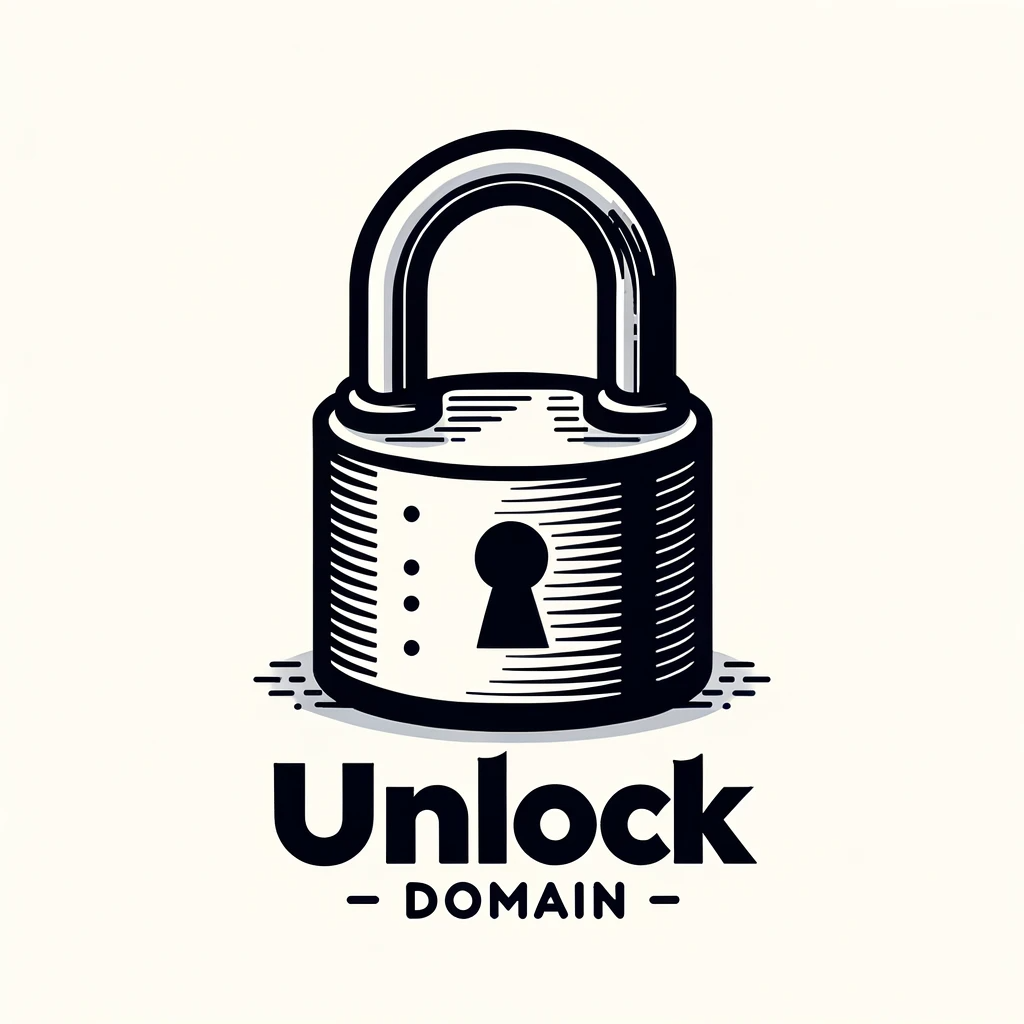
Unlocking your domain is a preliminary yet crucial step in the domain transfer process. This action temporarily removes the security restrictions placed by your current registrar to allow for the transfer to another service provider. To unlock your domain, you’ll need to access the control panel or dashboard of your current registrar’s website. Once logged in, look for a section dedicated to domain management or domain settings. From there, you’ll typically see an option labeled ‘Lock Status,’ ‘Domain Lock,’ or something similar. By toggling this setting, you can change the status of your domain from locked to unlocked. It’s important to note that this will make your domain temporarily more vulnerable, so you should only unlock it when you’re ready to proceed with the transfer immediately.
Request Authorization Code
After unlocking your domain, the next critical step is to request the Authorization Code, commonly known as the EPP code or transfer code. This code is a unique identifier that serves as an extra layer of security. It essentially confirms that the person attempting the domain transfer has the proper administrative rights to do so. To obtain the Authorization Code, stay logged into your current registrar’s control panel. Navigate to the domain settings or management section, where you should find an option to request or view your Authorization Code. Upon selecting this, the code may either be displayed on the screen or sent to your registered email address. In either case, make sure to keep this code confidential and handy, as you will need it for the subsequent steps of the transfer process.
By completing these initial tasks diligently, you’re setting the stage for a more seamless and less problematic domain transfer. Each of these steps plays an integral role in ensuring that you have the control and authorization to move your domain to a new registrar securely.
Step 2: Initiating the Transfer
This phase marks the official commencement of your domain transfer journey. It comes after you’ve completed all the prerequisites and involves engaging with the new registrar to initialize the process. The two primary actions required during this step are logging in to your new registrar’s control panel and providing the necessary details, including the Authorization Code. Here is a more detailed explanation of these actions:
Log in to the New Registrar
Your first task in initiating the transfer is to log into the control panel or dashboard of your chosen new registrar. This is an essential action because it’s the central location from which you’ll manage all subsequent steps in the transfer process. To access it, you’ll usually navigate to the registrar’s homepage and find a ‘Login’ or ‘Sign In’ button, typically located at the top-right corner. After clicking it, you’ll be prompted to enter your username and password to gain access to your account. If you don’t already have an account with the new registrar, you’ll need to sign up for one. This may involve providing personal information, setting up security questions, and selecting a payment method for any transfer fees or renewal costs associated with the domain.
Enter Domain and Authorization Code
Once logged in, the next course of action is to locate the domain transfer section within the control panel. This could be labeled as ‘Domain Transfer,’ ‘Transfer a Domain,’ or something similar. Clicking on this option will generally lead you to a form or interface where you can input the domain name you wish to transfer. After entering the domain name, you’ll then be prompted to provide the Authorization Code that you obtained from your previous registrar. This code serves as the digital key to unlock the transfer process, acting as an additional layer of verification to confirm you are the rightful owner of the domain. Inputting this code and confirming it will set the transfer process into motion. Some registrars may require additional verification steps, such as confirming via an email link, to further secure the transfer.
By meticulously completing these steps, you not only substantiate your authority over the domain but also effectively initiate its transfer to a new registrar. Ensuring accuracy and attention to detail at this stage will pave the way for a hassle-free completion of the transfer process.
Step 3: Confirming the Transfer
The third step is a crucial juncture in your domain transfer process. At this point, you’ve successfully initiated the transfer with your new registrar and will now need to confirm it to complete the process. Confirmation typically involves a few verification steps to ensure that you are the legitimate owner of the domain in question. Here’s how to go about it:
Check Email for Confirmation

After initiating the transfer, you’ll receive an email from your new registrar, usually within a few hours, although this can vary. This email is a critical part of the process because it contains the confirmation link and often additional instructions to ensure the transfer is secure and legitimate. It’s crucial to check the email account associated with the domain’s contact information to find this email. Make sure to also check your spam folder in case the email gets filtered there.
To proceed, you’ll usually have to click on a unique link embedded in the email, which will redirect you to a secure portal where you can confirm the domain transfer. Some registrars might require additional steps, like entering a code sent to your email, to further verify your identity. Confirming your transfer through the email verifies your intent and sets the stage for the final phases of the process.
Check Transfer Status
It’s advisable to routinely monitor the status of your domain transfer to ensure that everything is going according to plan. Most reputable registrars provide a dedicated section within their control panel or dashboard where you can review the transfer status. This can be particularly useful to identify any potential issues or hold-ups that may arise during the transfer process.
The status indicators you encounter may vary but generally include phases like “Pending,” “In Progress,” “Verification Required,” or “Completed.” These status markers offer a dynamic insight into where your domain transfer is at any given moment, allowing you to take timely actions if needed. Some registrars even offer notifications, either through email or SMS, to keep you updated on significant status changes. Staying informed enables you to act swiftly if any issues arise, thus ensuring a smooth transfer process.
Step 4: Finalizing the Transfer
The fourth and final step in your domain transfer process is arguably one of the most crucial stages. Once you’ve reached this point, the transfer is nearing completion. However, there are some critical administrative and security measures to address to ensure everything is wrapped up neatly. Let’s dive into what these tasks entail.
Payment for Transfer Fee

One of the often-overlooked components of a domain transfer is the transfer fee. While some registrars may offer a complimentary transfer, many will require a nominal fee to complete the process. Before initiating the transfer, it’s advisable to check your new registrar’s pricing policy and be prepared for any associated costs.
The fee is typically processed through the payment gateway integrated into the new registrar’s control panel. Depending on the registrar, you may have various payment options, such as credit cards, digital wallets, or even cryptocurrencies. It’s essential to complete the payment in a timely manner to prevent any delays in the transfer process. Receipts or invoices for this transaction are usually sent to your registered email, and it’s a good practice to keep these records for future reference.
Lock Domain for Security
After your transfer is complete and the payment has been successfully processed, locking your domain is a critical next step for security reasons. A domain lock adds an extra layer of protection against unauthorized changes or transfers. Most reputable registrars offer a straightforward way to enable this feature through their control panel.
Navigate to the domain settings section within the new registrar’s control panel and look for the domain lock option. Enabling this feature will secure your domain, making it resistant to unauthorized changes or future transfers without your explicit consent. If your registrar offers different levels of security, you might want to explore these and choose the one that best suits your needs.
Domain Transfer to Popular Registrars
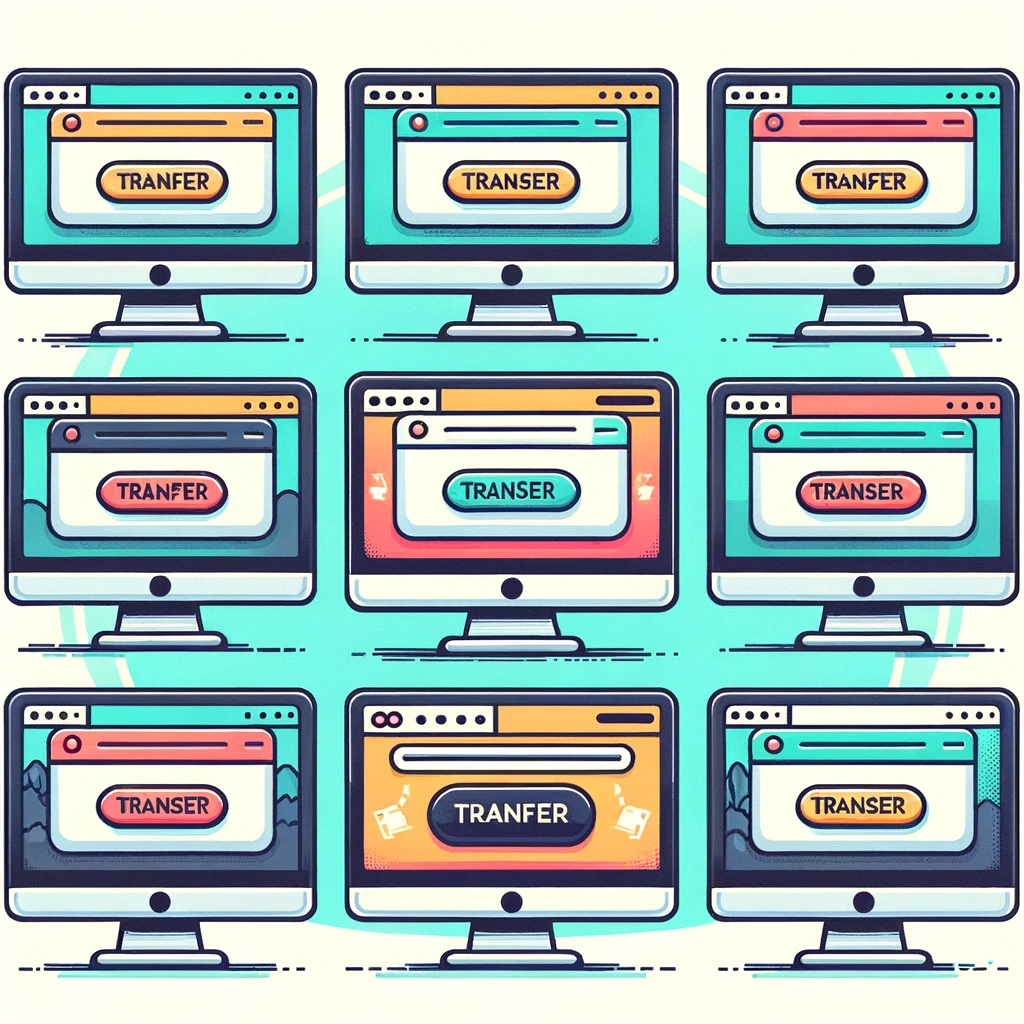
GoDaddy Domain Transfer
Transferring a domain through GoDaddy involves a series of well-defined steps. Whether you’re moving your domain to another GoDaddy account or transferring it to a different registrar altogether, it’s crucial to know your way around GoDaddy’s interface. The procedure is generally straightforward, but being meticulous in following each step can save you time and prevent potential issues. Below are the primary steps you’ll need to follow.
Log In and Navigate to “Domain Settings”
First and foremost, log in to your GoDaddy account. Once inside the dashboard, your attention should go towards locating the “Domain Settings” page. This page is your central hub for all domain-related configurations, including transfers.
In most cases, you can reach this page by clicking on your account’s name or icon, usually situated in the upper right-hand corner of the screen. From the drop-down menu, select “Manage Domains” or a similarly labeled option. You’ll then be presented with a list of your domains. Click on the domain you wish to transfer, and it will lead you to the “Domain Settings” page.
Choose Your Transfer Option
At the “Domain Settings” page, you will be provided with multiple options related to your domain. Two of these are pertinent to transfers: “Transfer domain to another GoDaddy account” and “Begin Transfer Out.”
If you’re transferring your domain to another GoDaddy account, perhaps as a result of business changes or account consolidation, select the first option. If you’re planning to move your domain to a different registrar, choose “Begin Transfer Out.” The options are usually clearly labeled, but if you face any difficulties, GoDaddy’s help resources are readily available.
You may also want to read about how to choose a domain name and domain investing.
Follow On-Screen Instructions
After you’ve made your selection, you will be guided through a series of on-screen instructions. These will vary slightly depending on whether you’re transferring within GoDaddy or moving to a different registrar. You might be asked to confirm account details, enter authorization codes, or validate your identity.
These steps are designed to safeguard your domain and ensure that the transfer is authorized and secure. Carefully follow each directive, double-checking any entered information for accuracy. Once you’ve successfully completed these instructions, your domain transfer will either be finalized or, in some cases, will require a waiting period for final verification and completion.
You may also want to read about where to buy domain names and how domain names work.
Transferring a Domain with Google Domains
Transferring a domain using Google Domains is typically a smooth experience that benefits from Google’s straightforward and user-friendly interface. This service aims to make the domain transfer process as simple as possible, but there are still several key steps to follow. Whether you’re switching for budget reasons or seeking different features, understanding these steps is essential to a successful transfer. Here’s a breakdown.
Log into Your Google Domains Account
The first crucial step in initiating a domain transfer is logging into your Google Domains account. You’ll want to navigate to the Google Domains website and access the login portal. If you have multiple Google accounts, make sure you select the one that is associated with the domain you wish to transfer.
Once you’ve successfully logged in, you’ll be greeted with a dashboard that shows all the domains registered to your account. Take a moment to review this list and confirm that the domain you want to transfer is indeed registered there. Any discrepancies at this point could lead to complications later on.
Click on “Transfer Out”
After confirming that your domain is listed, you’ll need to find and click on the “Transfer Out” option. This can usually be accessed by selecting your domain and navigating to the ‘Settings’ or ‘Management’ tab, where you’ll see various options related to your domain.
Choosing “Transfer Out” is an explicit action that signifies your intent to change the registrar managing your domain. Once clicked, you’ll be guided through a series of prompts designed to ensure you’re fully aware of the implications of transferring your domain, such as any associated costs or changes in settings.
Use the Authorization Code to Initiate the Transfer
The final step involves using an authorization code to kickstart the actual transfer process. After you click on “Transfer Out,” Google Domains will generate an authorization code, sometimes also referred to as an EPP code or transfer code.
You will need this unique string of characters to validate your domain transfer request at your new registrar. The code is essentially a secure handshake between your old and new registrars, ensuring the legitimacy of the transfer. Once you input this code into the appropriate field in your new registrar’s control panel, you’ll generally need to confirm via email or another method of verification to finalize the transfer.
Transferring a Domain with NameCheap
The process of transferring a domain using NameCheap aims to be as straightforward as possible, but it’s still a procedure that demands attention to detail. Whether you’re shifting your domain for cost-saving reasons, seeking more robust features, or undergoing business-level changes, it’s crucial to know each step involved. Below is an in-depth breakdown of how to complete a domain transfer using NameCheap.
Log into NameCheap’s Dashboard
To kickstart the transfer process, you’ll first need to log into NameCheap’s user dashboard. Navigate to the NameCheap website and find the login option, usually situated in the top-right corner of the homepage. If you’re utilizing multiple accounts, it’s crucial to log in using the account that is associated with the domain you intend to transfer.
Once you are successfully logged in, you’ll find yourself in NameCheap’s user dashboard. This is essentially your command center for managing all your domains. You’ll see a list of all the domains registered under your account, along with various statistics and settings. Take a moment to familiarize yourself with the layout and ensure that the domain you wish to transfer is listed there.
Click “Manage” Next to the Domain You Want to Transfer
After locating your list of domains, identify the one you wish to transfer and click on the “Manage” button located beside it. This action will take you to a new page devoted to managing the various settings and features tied to that particular domain. This is your gateway to several functionalities, including but not limited to, DNS settings, email configurations, and transfer options.
Choose “Release Domain” and Follow the Steps
The final leg of your journey involves selecting the “Release Domain” option. Generally, you can find this by scrolling down to the domain management section or looking under a tab labeled ‘Transfer’ or ‘Ownership’. Clicking on “Release Domain” will signify your formal intention to proceed with the domain transfer, and it’s usually accompanied by a series of prompts or on-screen instructions.
Follow the steps diligently, which often involve generating an authorization code or ‘EPP Code’, confirming your decision via email, or even paying a fee, depending on your specific circumstances and the domain’s TLD (Top-Level Domain). These steps serve as final safeguards to ensure you fully understand the consequences, both technical and financial, of transferring your domain to another registrar.
Transferring a Domain with Bluehost
Transferring a domain can be a meticulous task, and when you’re dealing with a web hosting service like Bluehost, you want to be well-informed about every step. Bluehost offers an intuitive control panel to ease the domain transfer process, but understanding each phase can help ensure a smooth and successful transfer. Let’s delve into a detailed explanation of how to go about it.
Log into Your Bluehost Control Panel
To initiate the domain transfer process with Bluehost, you’ll first have to log into your Bluehost control panel. Navigate to the Bluehost homepage and locate the ‘Login’ button, commonly found at the upper-right corner. Once you’ve entered your login credentials, you will be directed to your Bluehost control panel, which serves as the nerve center for all your hosting and domain activities. Take a moment to orient yourself with the dashboard; you’ll find several tabs and options, from managing your website and domains to checking your emails.
Click on “Domain Manager”
After gaining access to your control panel, the next step is to click on the “Domain Manager” tab. This tab is usually located within a larger menu that contains various functionalities like ‘Hosting’, ‘My Sites’, and ‘Marketplace’. By clicking on “Domain Manager”, you will be led to a comprehensive interface designed exclusively for domain-related activities. Here, you can see all the domains associated with your Bluehost account, along with their status and other pertinent settings. Once on this page, locate the domain that you wish to transfer.
Follow the On-Screen Instructions to Release the Domain
Upon selecting the specific domain you aim to transfer, you’ll typically see an option to ‘Release’ or ‘Transfer’ the domain. This is your gateway to initiate the actual transfer process. When you click on this option, a sequence of on-screen instructions will appear, guiding you through the subsequent steps. These instructions may include actions like unlocking the domain, confirming ownership, or obtaining an Authorization (EPP) Code. Each of these steps comes with its own set of instructions and verifications to ensure a secure and accurate transfer. Make sure to read and follow these carefully.
By successfully navigating through these on-screen instructions, you’ll have set in motion the process to release your domain from Bluehost, enabling its transfer to another registrar of your choice. Please note that some domain transfers might incur fees or have specific requirements based on the domain’s TLD (Top-Level Domain).
Domain Transfer Using Squarespace
Transferring a domain away from Squarespace can seem like a daunting task, but with a bit of guidance, it can be a fairly straightforward process. Squarespace has streamlined its interface to make domain management easier for users. The following steps provide a comprehensive outline of the procedure, offering an in-depth look into each stage of the transfer process.
Log into Your Squarespace Account
The first thing you need to do is log into your Squarespace account. Navigate to the Squarespace homepage and locate the login button, often situated in the upper-right corner of the webpage. After entering your credentials, you will land on your Squarespace dashboard. This dashboard provides a centralized location for managing various aspects of your website, including domains, analytics, and settings. Familiarize yourself with the layout to ensure you can navigate it effectively.
Go to “Settings” and Click on “Domains”
Once logged in, locate the “Settings” tab on your dashboard, usually represented by a gear icon. This section houses all the configurable elements of your Squarespace account, from website visibility to language and region settings. Among the plethora of options, you’ll find one specifically labeled “Domains.” Clicking this option will open a new window where you can view and manage all the domains associated with your Squarespace account.
Choose “Send Transfer Authentication Code”
Within the “Domains” section, you’ll see a list of your current domains. Locate the one you wish to transfer and click on it. This will take you to a more detailed domain management page. One of the options you’ll find is “Send Transfer Authentication Code,” sometimes also known as the EPP code or transfer code. This is a crucial step because this authentication code acts as a safeguard to confirm that you are indeed the owner of the domain you wish to transfer. Upon selecting this option, Squarespace will typically send the authentication code to the email address associated with your domain.
The transfer authentication code serves as an additional layer of security to ensure that only authorized users can transfer the domain. Make sure to keep this code confidential and use it only when prompted by the new domain registrar you’re transferring to. Note that these codes often expire after a certain period, so it’s best to initiate the transfer process soon after receiving the code.
How Long Does a Domain Transfer Take?
When it comes to transferring a domain from one registrar to another, one of the most common questions that arises is about the time frame involved. While the general answer to this query is that a domain transfer can usually be completed within 5 to 7 days, there are several factors that can influence the duration of the process.
General Time Frame
Under normal circumstances, the average duration for a domain transfer is approximately 5 to 7 days. This time frame is set based on the industry-standard waiting period outlined by the Internet Corporation for Assigned Names and Numbers (ICANN). The idea behind this waiting period is to allow ample time for all parties involved to review and approve the transfer, thereby minimizing the potential for unauthorized or fraudulent activities.
Variables that Can Affect the Transfer Time
It’s important to note that the aforementioned time frame is not set in stone. Several factors can either shorten or prolong the transfer duration. For instance, delays can occur if the domain is locked, or if incorrect authorization codes are provided. Furthermore, the transfer could be delayed if the domain is subject to a 60-day change of registrant lock, typically applied when a domain changes ownership.
Expedited Transfers
Some domain registrars offer an expedited transfer service at an additional cost. Opting for this service can considerably reduce the waiting period, often completing the transfer within a few hours to a day. However, both the sending and receiving registrars must support this feature, and it’s crucial to check the terms and conditions related to expedited transfers. Expedited service might not be available for all types of domains or under all circumstances, so it’s advisable to consult with the registrar to confirm eligibility.
By taking into consideration these various factors, one can gain a more nuanced understanding of the domain transfer process and the time it may take. Planning in advance and understanding the variables that can influence the duration will help you manage expectations and minimize any disruptions to your online activities.
Cost of Domain Transfer
One of the considerations when planning to transfer a domain from one registrar to another is the associated cost. Costs can vary widely and can range from being free of charge to up to $20 or more. While this may seem straightforward, there are multiple elements that contribute to the pricing structure, making it essential to understand the financial aspects thoroughly before initiating the transfer.
Varied Pricing Across Registrars
It’s important to note that each domain registrar has its own set of pricing policies, and these can differ considerably. Some may charge a nominal fee of around $10 to $20, while others might not charge anything at all for the transfer process. When looking at prices, always remember to check what is included in that fee. Does it cover just the transfer, or are there additional services like domain renewal or added security features?
Promotional Packages and Deals
Sometimes, registrars offer special promotional packages that include free domain transfers as a part of a broader service offering, such as hosting or website design packages. These deals can make the transfer essentially free but are often tied to other commitments like a minimum hosting contract period. It’s advisable to read the terms and conditions carefully to understand what you’re signing up for.
Hidden Costs and Additional Fees
While some registrars may advertise “free transfers,” it’s crucial to be aware of any hidden costs that could arise. For example, you might be required to renew the domain for an additional year as a condition for the free transfer, and the renewal rates could be higher than what you were initially paying. It’s also essential to check if any fees will be levied for unsuccessful transfers or if there are charges for expedited services.
Impact on Overall Budget
Transferring a domain isn’t just about the immediate costs; it can also have implications for your overall website management budget. Consider whether the transfer would result in a net gain or loss when combined with other potential fees, such as DNS management or SSL certificates, that you may need post-transfer.
In summary, while the price tag on a domain transfer can range from $0 to $20 depending on the registrar, it’s essential to dig deeper and consider the entire scope of costs involved. By taking into account the various financial elements and how they align with your needs and budget, you can make a well-informed decision that offers both value and peace of mind.
Common Issues and How to Resolve Them
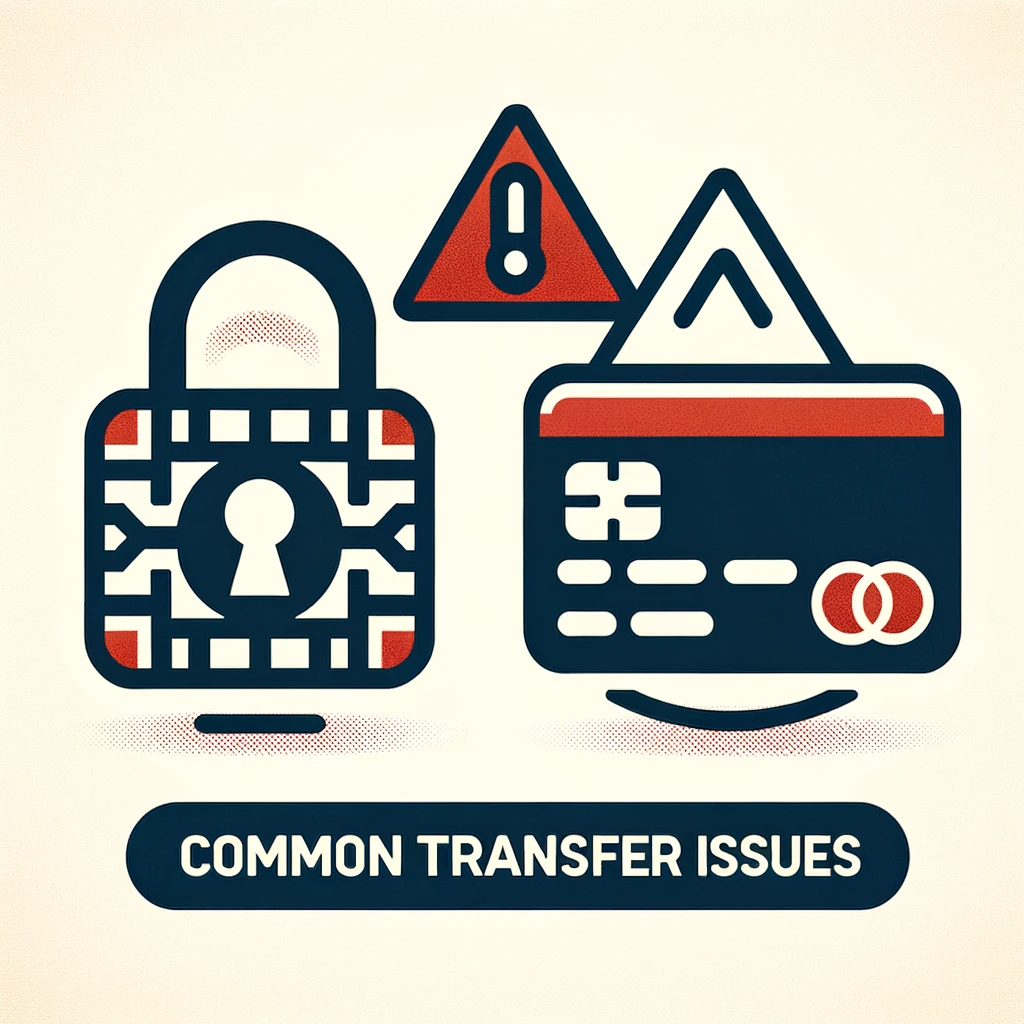
Transferring a domain may seem like a simple process, but various challenges and roadblocks can emerge during the transfer. Here are some common issues people often encounter and how you can resolve them:
Transfer Denied
If you find that your domain transfer request has been denied, don’t panic. There are several reasons why this could happen, and most are fairly easy to rectify. One of the most frequent culprits is that the domain is locked at the current registrar. Domains are often locked by default to prevent unauthorized transfers.
Solution: To resolve this issue, log into your current domain registrar’s control panel and look for an option to unlock the domain. This is usually found under the domain’s settings or security features. Another common issue could be the incorrect input of the authorization or EPP code. Double-check to make sure you’ve entered the correct code.
Failed Payment
Another common issue that can halt a domain transfer in its tracks is a failed payment. This can occur for a variety of reasons including expired cards, insufficient funds, or even discrepancies between the billing address and the one on file with the card company.
Solution: To resolve this, first, check that all the payment information you’ve entered is accurate. Make sure your credit or debit card hasn’t expired and that there are sufficient funds in the account to cover the transfer fee. If the payment still fails, contact your financial institution to see if they’ve flagged the transaction for some reason. Sometimes, payments to new vendors (like a new domain registrar) can be flagged as suspicious and may require manual authorization.
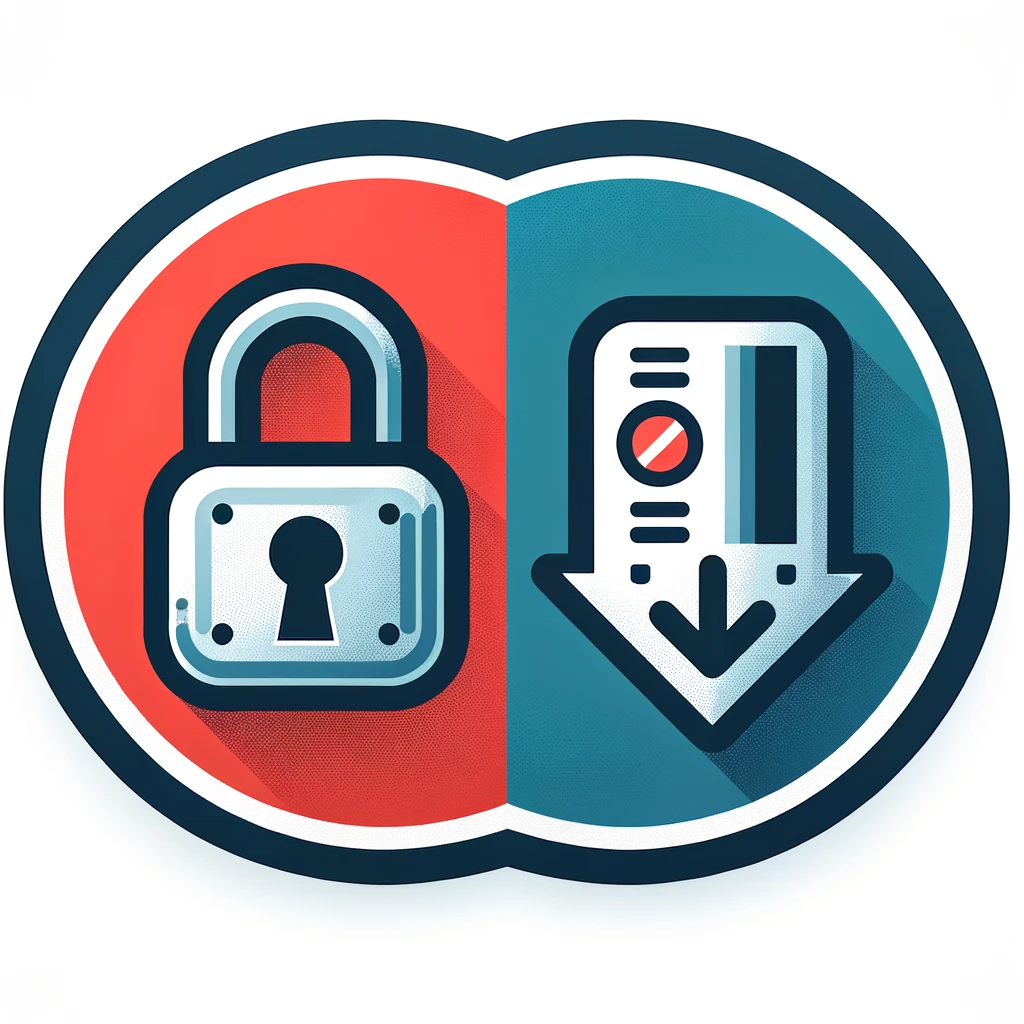
By being aware of these common issues and knowing how to resolve them, you can ensure that your domain transfer process goes as smoothly as possible. Remember, when in doubt, it’s always a good idea to contact customer support at either your current or prospective new registrar for professional guidance.
Frequently Asked Questions (FAQs)
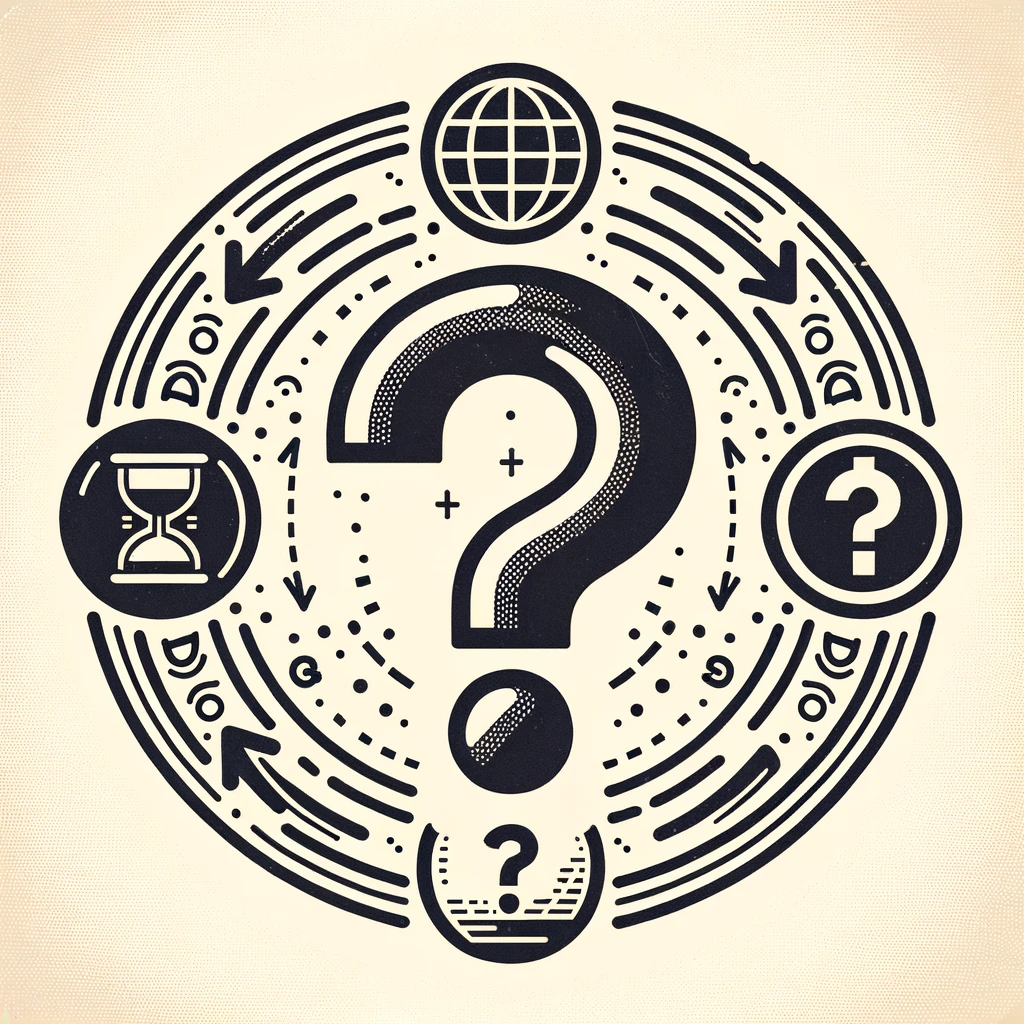
Navigating the intricacies of domain transfers can often lead to questions. Here, we address some of the most commonly asked questions about this process.
1. How to transfer a domain to someone else?
Transferring domain ownership isn’t just a technical process; it’s a legal one as well. Many registrars offer a specific “Change of Registrant” or “Change Ownership” option within their control panel to facilitate this.
Detailed Steps:
- Log in to your registrar’s control panel and navigate to your domain settings.
- Locate and select the “Change of Registrant” or similar option.
- You’ll likely need to provide the new owner’s email address and possibly other identifying information.
- Both you and the new owner will need to confirm the transfer by following the email verification steps sent to each party.
By taking these steps, you can ensure a secure and legitimate transfer of ownership while adhering to the legal stipulations involved.
2. How long does it take to transfer a domain name?
The time required to complete a domain transfer can vary depending on several factors including the responsiveness of the registrars involved and any mandatory waiting periods. However, in most cases, you can expect the process to take between 5 to 7 days.
Additional Information:
Some registrars offer expedited transfer services, often at an additional cost, that can cut down the time required for a transfer. It’s always good to check with both your old and new registrars for their specific timelines.
3. How much does it cost to transfer a domain?
The costs associated with transferring a domain can vary widely depending on the registrar and the TLD (Top-Level Domain) you’re transferring. Prices can range from free to up to $20, but it’s not uncommon for registrars to offer discounts or package deals.
Further Insight:
- Some registrars offer free transfers as part of a broader package that might include hosting or other services.
- Always be aware of any additional fees that may not be immediately obvious, such as redemption fees for expired domains or additional costs for expedited services.
By knowing the average costs and potential additional fees, you can budget appropriately for your domain transfer.
Conclusion
The act of transferring a domain might initially appear to be a complex and intimidating task, fraught with technical jargon and potential pitfalls. However, by adhering to a systematic approach and following the steps outlined in this guide, you can navigate the process with relative ease and confidence.
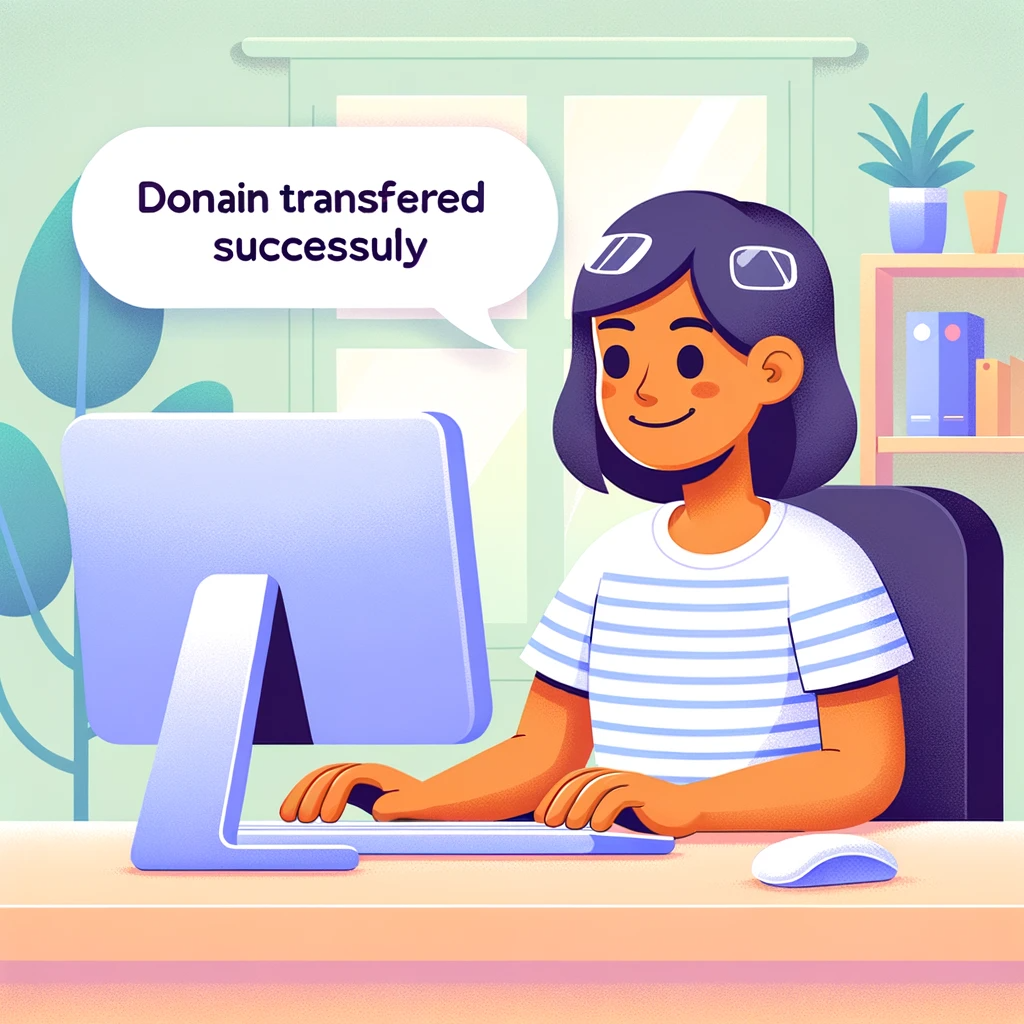
Importance of Understanding Registrar Policies
It’s imperative to become well-acquainted with the policies and guidelines set forth by both your current (old) and prospective (new) domain registrars. These policies can contain critical information about transfer fees, timeframes, and any restrictions that might apply to domain transfers. This is particularly relevant if you’re moving a domain between registrars that have different sets of rules or requirements.
Potential for Unexpected Issues
Always be prepared for the unexpected. Even with the most meticulous planning, you may encounter unforeseen circumstances or delays. Knowing both registrars’ policies inside-out will equip you with the knowledge to swiftly resolve any issues that might arise, ensuring that there are no unpleasant surprises.
Double-check and Verify
Before initiating the transfer, double-check that all your contact information is up-to-date, especially your email, as it is often used for verification and authorization purposes. Also, verify that the domain is unlocked and that you have the correct authorization code, as these are prerequisites for a smooth transfer.
Searching for the perfect domain name? Explore our Random Domain Name Generator on the homepage to research and secure an affordable option that suits your brand!
By being proactive and diligent in your preparation and by closely following the guidelines and procedures of both the departing and receiving registrars, you significantly increase the likelihood of a seamless and hassle-free domain transfer.